2-Step Authentication
Enhance your account security to protect your business
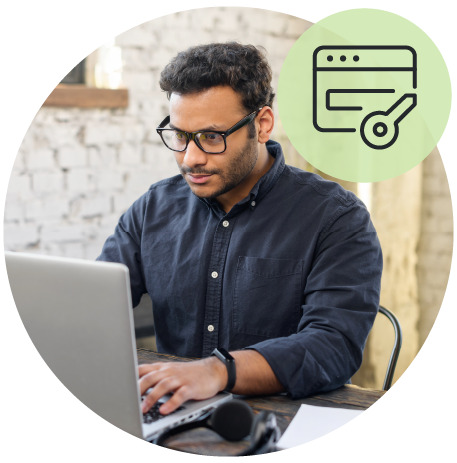
Why do I need it?
Using the same password for multiple accounts is not recommended and can put each of those accounts at risk. For example, if a cyber thief obtains your password through a breach of one account, they can potentially break into all of your accounts, such as your MyHerbalife.com account, if they use the same password. But if your account is protected with 2-step authentication (2SA), a cyber thief is less likely to access your account just because they have your password. 2SA adds a second layer of protection that significantly increases your security.
But remember, even with 2SA, you should avoid using the same password for multiple sites and ensure that your passwords are strong (use a lengthy combination of numbers, letters and special characters). Good security requires the use of multiple measures to protect your data.
All MyHerbalife.com accounts globally will eventually switch to 2SA, and a valid mobile number will be required. To ensure you maintain access to your account, verify or update your mobile number.
What is 2SA?
2SA enhances the security of your online accounts by using two steps to verify a person’s identity when they log in. The two steps require using your registered mobile phone number to enter:
- Your existing password
- A unique code that’s sent to your registered mobile number
2SA is also an industry best practice being used more and more every day.
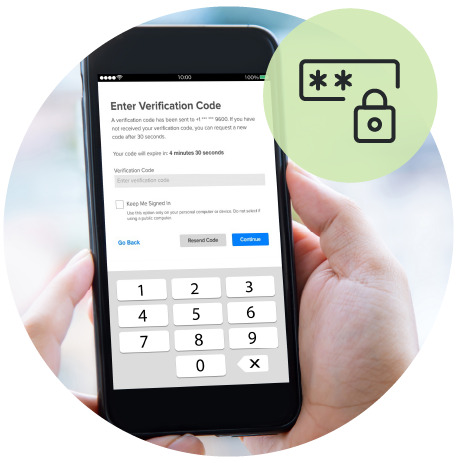

How will I benefit?
Digital accounts are a primary target for cyber thieves, and adding 2SA protects your private data by:
- Enhancing security
- 2SA significantly decreases the risk of unauthorized access to personal and private information.
- Reducing fraud
- Data breaches can result in fraud and identify theft, which can affect trust and credibility with your business and our brand. By introducing 2SA, we’re taking the right measures to protect your data and that of your customers.

How do I enroll?
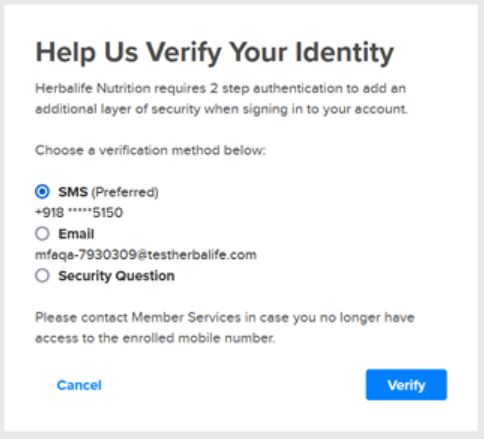
Once 2SA is available in your market, log in to MyHerbalife.com as you normally would and wait for the enrollment message to show.
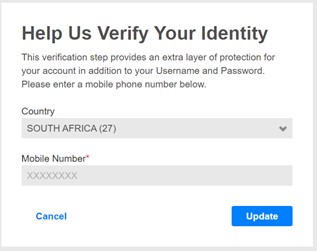
If you already have a valid mobile number on file, click on “Verify” to receive the one-time pin (OTP) to continue. If the mobile number is missing or incorrect, click on “Update Number” and update the mobile number.
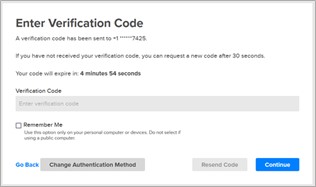
Enter the verification code received on your mobile number to verify your identity
Alternately, you can also choose to receive the one-time pin by email or answer a security question associated with your account correctly to verify your identity. We recommend that you use SMS based verification which is more secured.
Done!
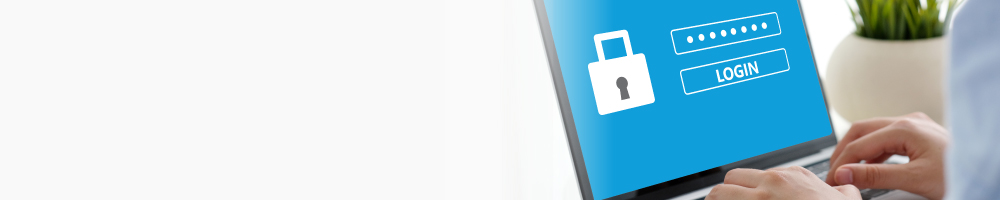
Reauthentication Process
Once you’ve enrolled and authenticated yourself, check “Remember Me” to avoid the 2SA prompt from the browser you used. You’ll be logged in to your device for up to 180 days. If you don’t check “Remember Me” you’ll have to reenter an OTP on your next log in.
You may have to reauthenticate if you:
- Log in from a new browser or device
- Clear your browser cache or delete your cookies
- Update your registered mobile phone number
- Remove trusted devices from Login Preferences
- Use Security Question option for your current login
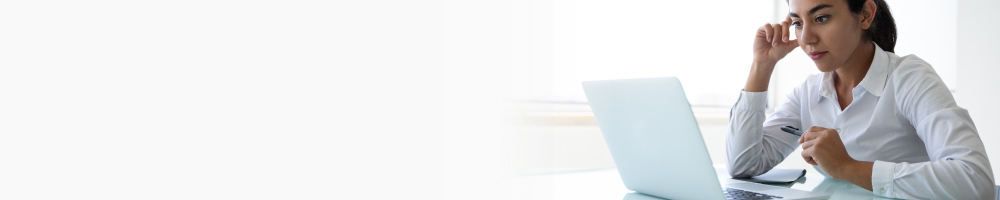
Frequently Asked Questions
Still have questions?
Click here for a list of frequently asked questions.

